Adding areas to a Collection in your project allows you to use individual areas as grouping variables in a table.
Under the Collections header, select Add Collection

Select Add area under the Collection header.

As with adding areas, you can choose to:
- Draw an area directly on the map.
- Upload an area from your device.
- Choose from Assets to use areas you've already uploaded or pre-loaded countries.

When choosing an existing asset or uploading a new file that contains multiple areas with attributes, you can choose to categorise your areas by an attribute.
All areas in a Collection must be within the boundaries of the Area of Interest you select in the Area of Interest block in your workflow.
You can click and drag on a Collection header to reorder it in the map panel.
Click on the extras menu icon that appears when you hover over to rename, export or delete a Collection.
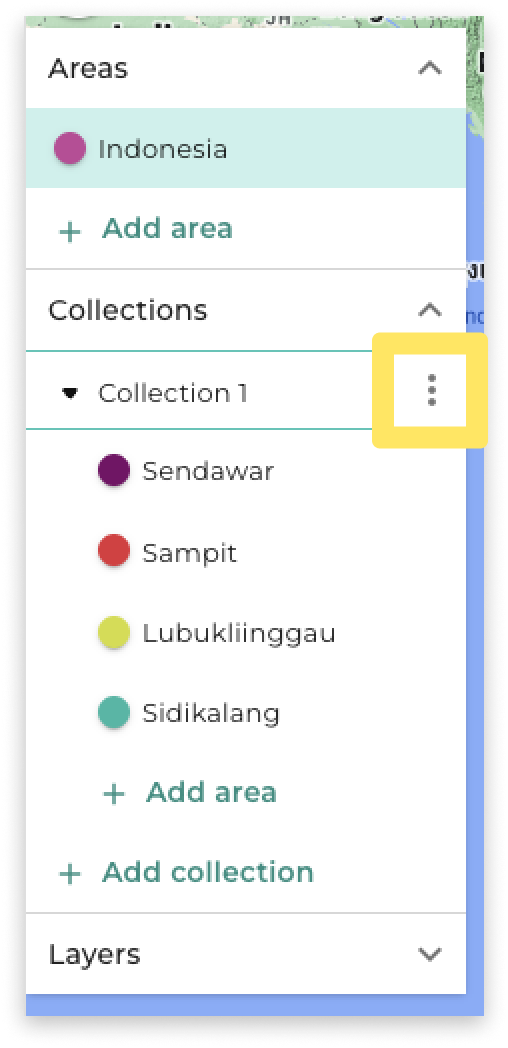
Was this article helpful?
That’s Great!
Thank you for your feedback
Sorry! We couldn't be helpful
Thank you for your feedback
Feedback sent
We appreciate your effort and will try to fix the article